How Do I Get Results From My DPS Job?¶
Option 1: Menu Popup¶
Open the DPS/MAS Operations menu and select Get DPS Job Result.
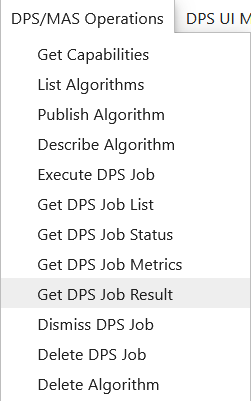
Enter the job ID of the job you are checking and click OK.
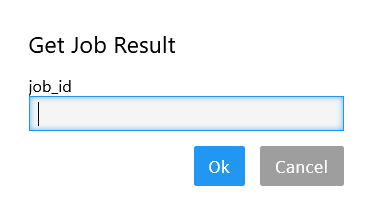
If the outputs have been written to the correct folder, you will be given a list of product names and links. The clickable link goes to the AWS S3 location where your outputs have been exported.
If there were no outputs detected, there will be a blank popup.
If the job is incomplete (any state other than complete), there will be an error and you should wait until the job has completed before checking for results.
Option 2: Jobs UI – Side Panel¶
From the Jobs side panel, click DPS UI -> Refresh Job List to update the list of jobs.

They will be sorted in order of most recently submitted. Click on a job ID in the side panel to review more information about the run and results if the job has been completed.
Option 3: Jobs UI – Main Widget¶
You can also view job status in the DPS UI (open the DPS Jobs UI option on the DPS UI Menu).
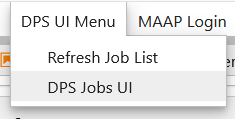
Click on a job ID under the Submitted Jobs list, and the job information and results (if completed) will be shown under the Job Info tab.
Option 4: Workspace File Directory¶
In the latest ADE images (v2.0), your personal s3-backed folder is automatically populated with a dps_output folder, where the outputs of completed jobs are automatically uploaded and accessible from within your workspace.
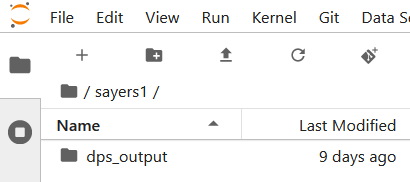
The hierarchy is as follows:
username/dps_output/algo_name/algo_verison/run_year/run_month/run_day/run_hr/run_min/run_sec/run_ms
For example: eyam/dps_output/hello_world/master/2020/03/10/00/44/15/865562