How To Git Clone a Repository Into the Algorithm Development Environment (ADE)¶
This example walks through cloning a repository into the ADE. Cloning a repository allows you to open, edit, and run files contained within the cloned repository. In this example, we look at cloning the “MAAP-Project/maap-documentation” Git repository, so that you are able to experiment with the code examples contained within this user documentation.
When inside of a workspace, navigate to Git tab at the top of the Jupyter window. Click it to see the option to Clone.
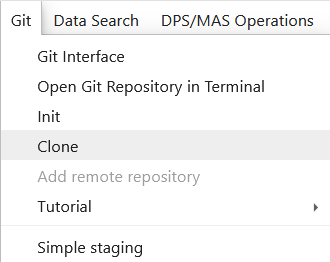
We can also access the “Clone a repo” dialogue box by selecting the File Browser  tab on the JupyterLab sidebar and using the Git Clone
tab on the JupyterLab sidebar and using the Git Clone  button located at the top of the sidebar. The “Clone a repo” dialogue box prompts you to enter the URI of the repository you wish to clone. For this example we enter ” https://github.com/MAAP-Project/maap-documentation.git “. This can be found by visiting the GitHub site for the “MAAP-Project/maap-documentation” Git
repository and clicking the Code button.
button located at the top of the sidebar. The “Clone a repo” dialogue box prompts you to enter the URI of the repository you wish to clone. For this example we enter ” https://github.com/MAAP-Project/maap-documentation.git “. This can be found by visiting the GitHub site for the “MAAP-Project/maap-documentation” Git
repository and clicking the Code button. 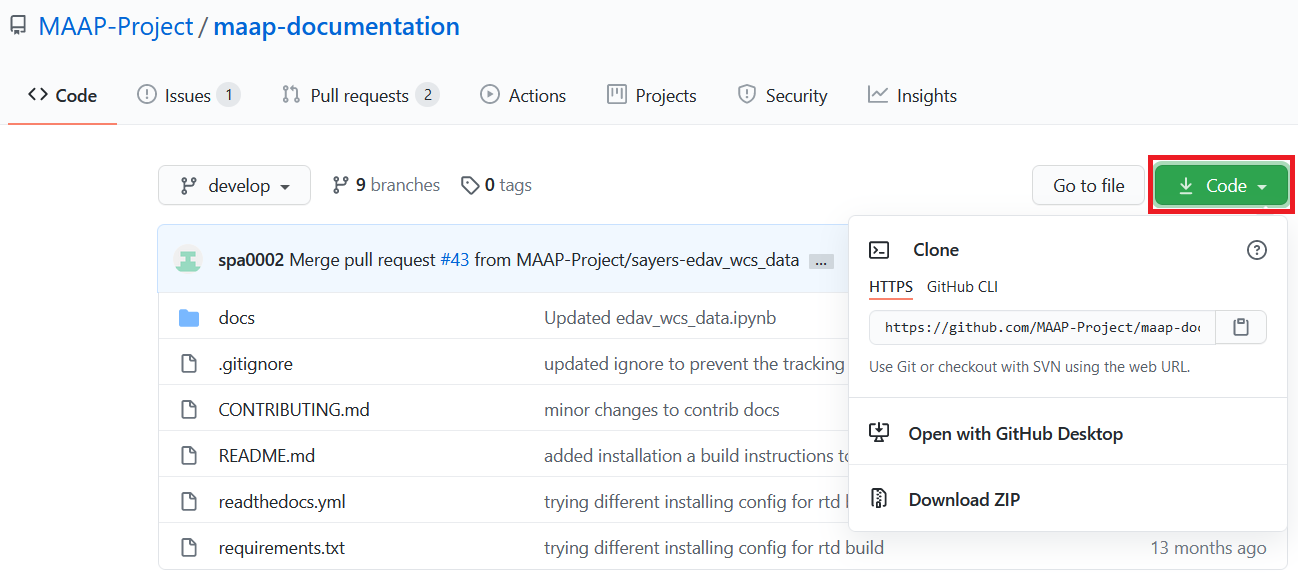 Then press the CLONE button to clone the repository into the ADE.
Then press the CLONE button to clone the repository into the ADE. 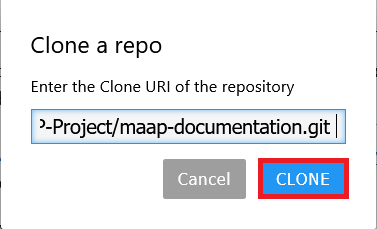
With the File Browser tab on the JupyterLab sidebar selected, a folder named “maap-documentation” should now appear under the “projects” directory. Folders for the various sections of the guide can be found in the “docs/source/” directory.
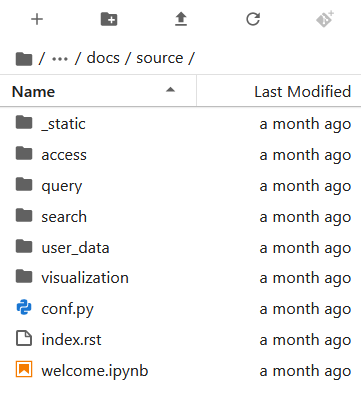
To open the IPython Notebook for an example, go to a section directory and double-click on appropriate “.ipynb” file. For more information about the using Git in Jupyterlab, see https://github.com/jupyterlab/jupyterlab-git .