How do I check the status of my job?¶
Users may check the status of their job using the Jobs UI or the maap-py client library.
Jobs UI¶
- Open the Jobs UI from the
Jobsmenu then navigate to the Jobs UIViewtab. TheStatuscolumn indicates the status for a given job.
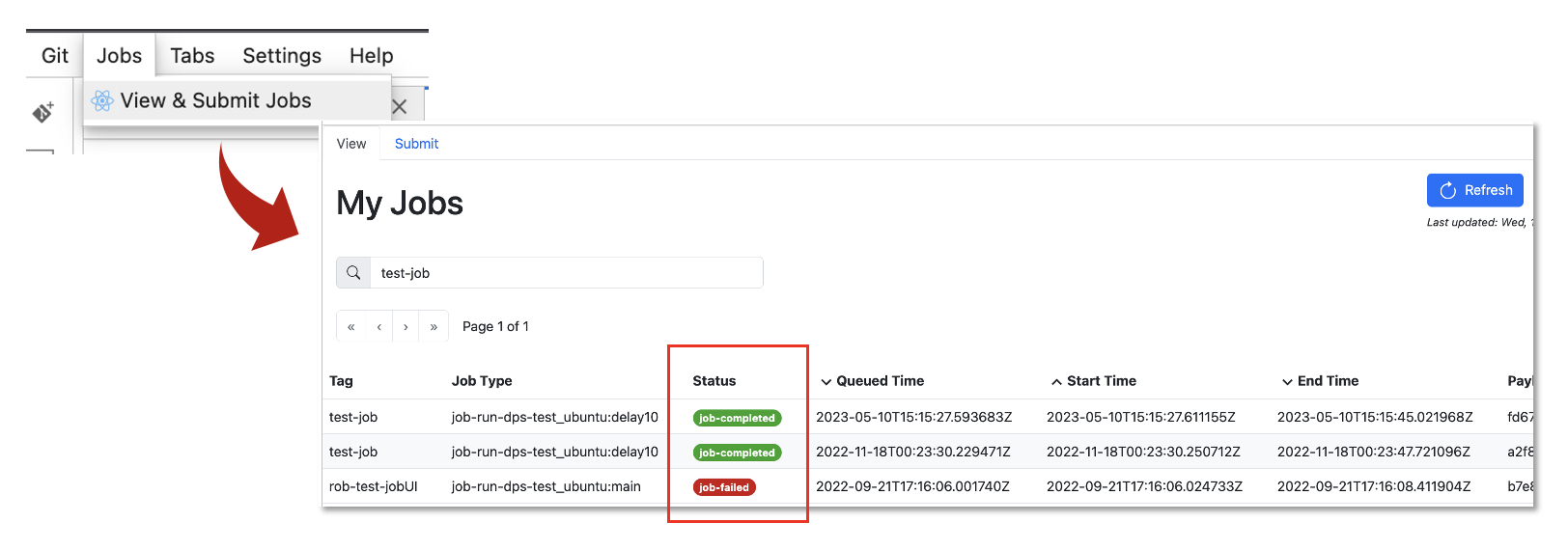
MAAP-py Library¶
- Open a Jupyter Notebook then click the
MAAPbutton from the notebook toolbar. This will paste the code snippet below into your notebook.
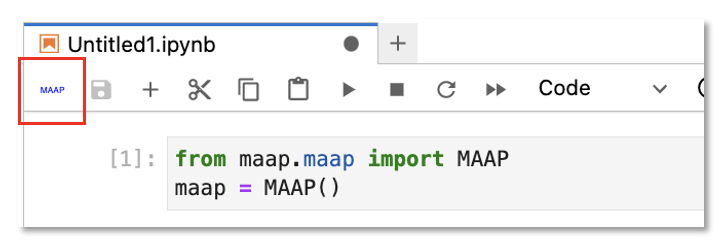
- Provide the MAAP host. For DIT, this would be
api.dit.maap-project.org
from maap.maap import MAAP
maap = MAAP(maap_host='api.dit.maap-project.org')
- Use the
getJobStatusmethod and provide the job ID that was created upon job submission.
r = maap.getJobStatus("86fbac52-24b0-4963-8b67-59d0fc09946a")
r.text
- Run the notebook to get the job status. The output should resemble the xml snippet below. In this example, the job status is
Succeeded.
'<wps:StatusInfo xmlns:ows="http://www.opengis.net/ows/2.0" xmlns:schemaLocation="http://schemas.opengis.net/wps/2.0/wps.xsd" xmlns:wps="http://www.opengis.net/wps/2.0" xmlns:xsi="http://www.w3.org/2001/XMLSchema-instance"><wps:JobID>86fbac52-24b0-4963-8b67-59d0fc09946a</wps:JobID><wps:Status>Succeeded</wps:Status></wps:StatusInfo>'