Job Management with maap-py
Set up maap.py
Open a Jupyter Notebook then click the
MAAPbutton from the notebook toolbar. This will paste the code snippet below into your notebook.
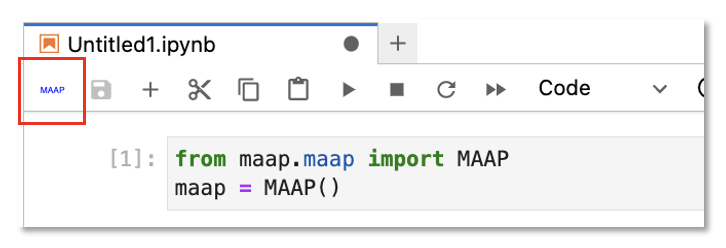
Provide the MAAP host. For normal operations, this would be
api.maap-project.org.
from maap.maap import MAAP
maap = MAAP(maap_host='api.maap-project.org')
Submit a Job
Use the submitJob method and provide your algorithm inputs. The example below will run the run-dps-test_ubuntu algorithm.
Note
Experimental feature: The output data will be put into a folder named for your algo_id and the identifier. You can use the same idenfitier on several jobs (e.g. in a batch) to group related output data in one place. In the View & Submit Jobs GUI this is the Job Tag field in the Submit form.
maap.submitJob(identifier="test-job",
algo_id="run-dps-test_ubuntu",
version="delay10",
username="anonymous",
queue="maap-dps-worker-8gb",
input_file="https://raw.githubusercontent.com/MAAP-Project/dps-unit-test/main/README.md")
Run the notebook to submit the job. The cell output for a job that was submitted successfully will look similar to this:
{'status': 'success',
'http_status_code': 200,
'job_id': '86fbac52-24b0-4963-8b67-59d0fc09946a'}
Monitor a Job
Use the
getJobStatusmethod and provide the job ID that was created upon job submission.
r = maap.getJobStatus("86fbac52-24b0-4963-8b67-59d0fc09946a")
r.text
Run the notebook to get the job status. The output should resemble the xml snippet below. In this example, the job status is
Succeeded.
'<wps:StatusInfo xmlns:ows="http://www.opengis.net/ows/2.0" xmlns:schemaLocation="http://schemas.opengis.net/wps/2.0/wps.xsd" xmlns:wps="http://www.opengis.net/wps/2.0" xmlns:xsi="http://www.w3.org/2001/XMLSchema-instance"><wps:JobID>86fbac52-24b0-4963-8b67-59d0fc09946a</wps:JobID><wps:Status>Succeeded</wps:Status></wps:StatusInfo>'
Job Status
Job status may be different between the HySDS Figaro job-monitoring dashboard and the Jobs UI. Below is a mapping of status terms:
MAAP <- HySDS
Accepted <- job-queued
Running <- job-started
Success <- job-completed
Failed <- job-offline or job-failed
job-revoked <- job-revoked (when a queued or running job is stopped before completion)
HySDS state not valid/used in MAAP: job-deduped
Get Job Results
Use the
getJobResultmethod and provide the job ID that was created upon job submission.
r = maap.getJobResult("86fbac52-24b0-4963-8b67-59d0fc09946a")
r.text
Run the notebook to get the job result. The output should resemble the xml snippet below.
<wps:Result xmlns:ows="http://www.opengis.net/ows/2.0" xmlns:schemaLocation="http://schemas.opengis.net/wps/2.0/wps.xsd" xmlns:wps="http://www.opengis.net/wps/2.0" xmlns:xsi="http://www.w3.org/2001/XMLSchema-instance"><wps:JobID>86fbac52-24b0-4963-8b67-59d0fc09946a</wps:JobID><wps:Output id="output-2023-05-10T15:39:51.905070"><wps:Data>http://maap-dit-workspace.s3-website-us-west-2.amazonaws.com/anonymous/dps_output/run-dps-test_ubuntu/delay10/2023/05/10/15/39/51/905070</wps:Data><wps:Data>s3://s3-us-west-2.amazonaws.com:80/maap-dit-workspace/anonymous/dps_output/run-dps-test_ubuntu/delay10/2023/05/10/15/39/51/905070</wps:Data><wps:Data>https://s3.console.aws.amazon.com/s3/buckets/maap-dit-workspace/anonymous/dps_output/run-dps-test_ubuntu/delay10/2023/05/10/15/39/51/905070/?region=us-east-1&tab=overview</wps:Data></wps:Output></wps:Result>